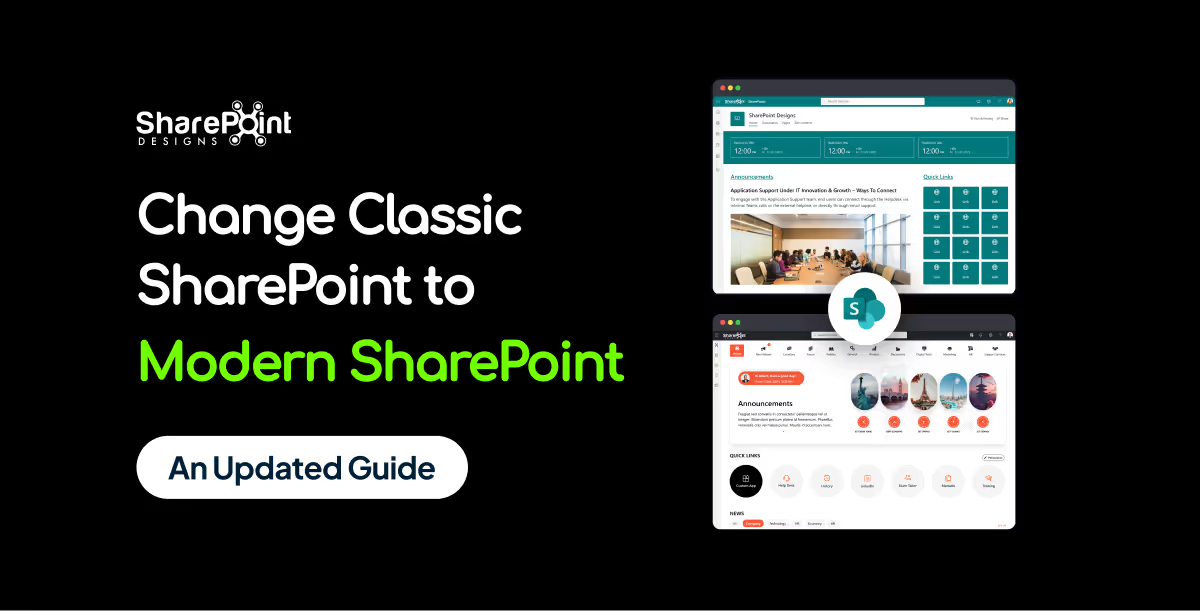Published Date -
How to Set Up Automated Reminders and Alerts in SharePoint (Step-by-Step Guide 2026)

Ever missed a task because you forgot to follow up?
SharePoint reminders and alerts make sure that never happens again.
Whether you’re tracking project deadlines or document approvals, you can automate it all no coding required!
If you use SharePoint to manage your projects, documents, or tasks, you’ve probably faced this problem.
you forget to follow up on something important until someone reminds you after it’s already late.
That’s where automated reminders and alerts come in handy.
They do the remembering for you so you can focus on your real work.
In this blog, I’ll show you two simple ways to set up alerts and reminders in SharePoint:
1. Using the built-in “Alert Me” option.
2. Creating smart reminders with Power Automate (Flow).
And yes, everything here works with SharePoint Online (Microsoft 365).
Let’s get started!
Option 1: Use SharePoint’s Built-In “Alert Me” Feature
This is the easiest way to get notified when something changes
like when a new file is uploaded or a document is edited.
Step-by-Step Guide
1. Open your SharePoint list or library
Go to the library or list where you want to set the alert.
For example, “Project Documents” or “Task Tracker”.
2. Select “Alert Me”
- Click on the three dots (•••) at the top of the page or in the command bar.
- Choose “Alert Me” → “Set alert on this library” (or list).
Example:
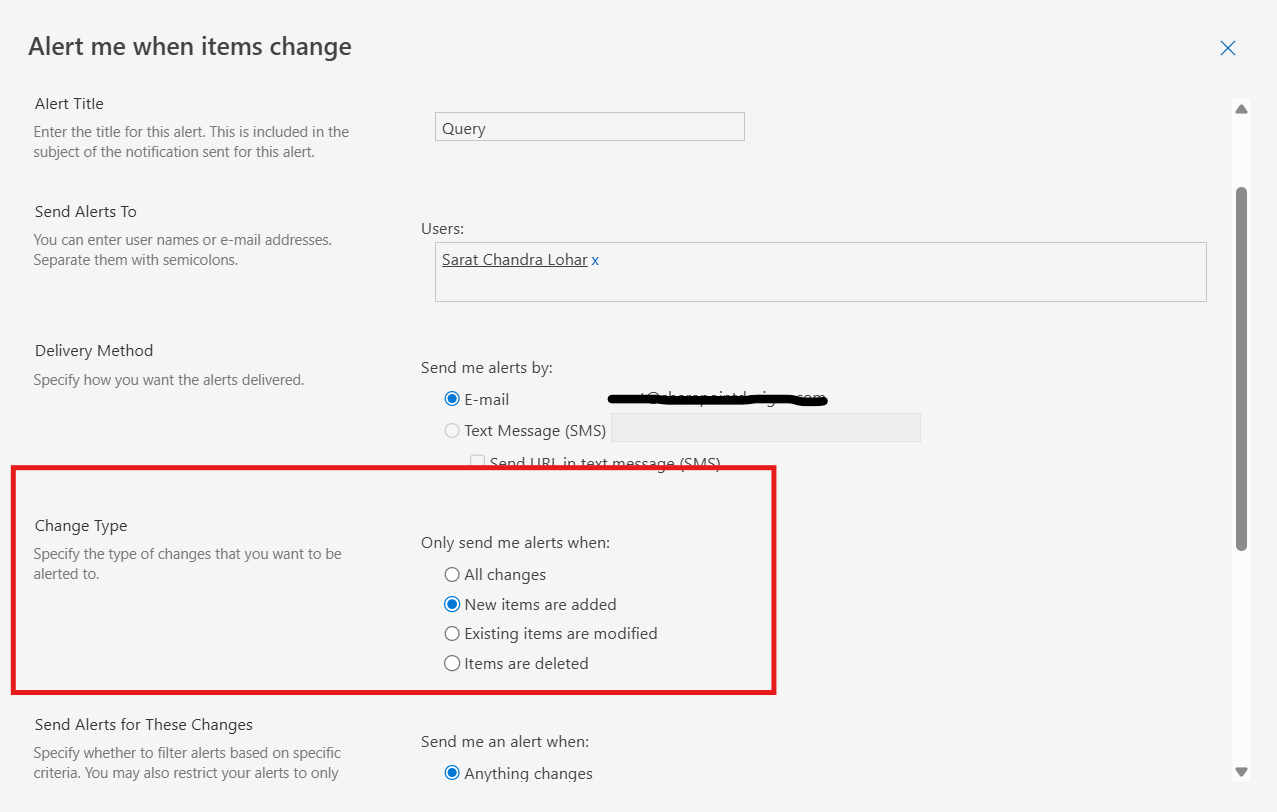
3. Choose your preferences
- Alert Title: Name it something clear, e.g., “Document Updated Notification”.
- Send Alerts To: Choose yourself or multiple people.
- Change Type: Pick when you want the alert
1. When a new item is added
2. When an item is modified
3. When an item is deleted - When to Send: Immediately, daily summary, or weekly summary.
4. Click OK
That’s it! You’ll start getting emails based on your preferences.
How to Manage or Delete Alerts
• Go to the same list/library
• Click “Alert Me” → “Manage My Alerts”
• You’ll see a list of all your alerts, you can edit or delete them anytime.
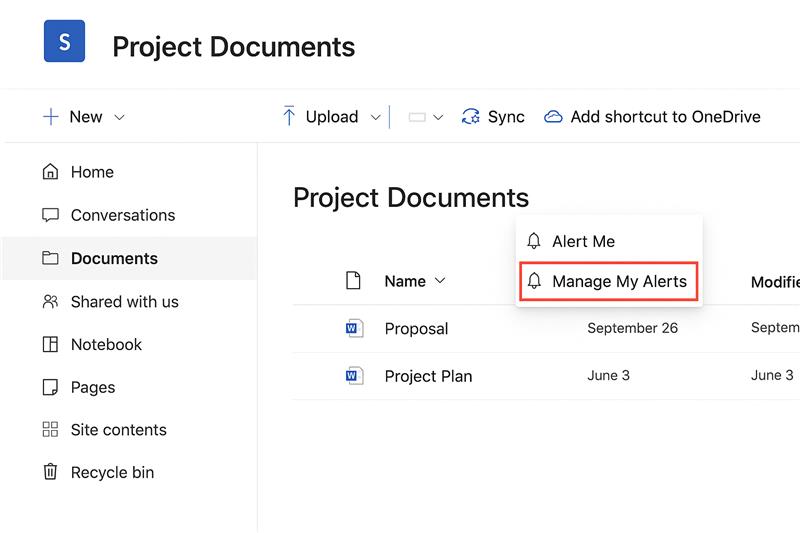

Best For
• Simple notifications
• Quick setup (no coding or flow needed)
• Small teams
Limitations
• Only sends emails (no Teams or push alerts)
• Can’t send reminders before a date
• Limited customization
So, if you want smarter, more flexible reminders.
let’s level up with Power Automate.
Option 2: Set Up Automated Reminders Using Power Automate
Now, this is where things get exciting.
Power Automate lets you create reminders that think like:
“Send a reminder to the assignee 3 days before the due date, but only if the task isn’t completed.”
What You’ll Need
• A SharePoint list (e.g., Task List or Project Tracker)
• A Date column (e.g., Due Date or Expiry Date)
• Access to Power Automate (comes with most Microsoft 365 plans)
Step-by-Step: Create a Reminder Flow
1. Open Your SharePoint List
Make sure it has a date field like “Due Date”.
2. Click Automate → Power Automate → Set a Reminder
You’ll find this on the top bar of your SharePoint list.
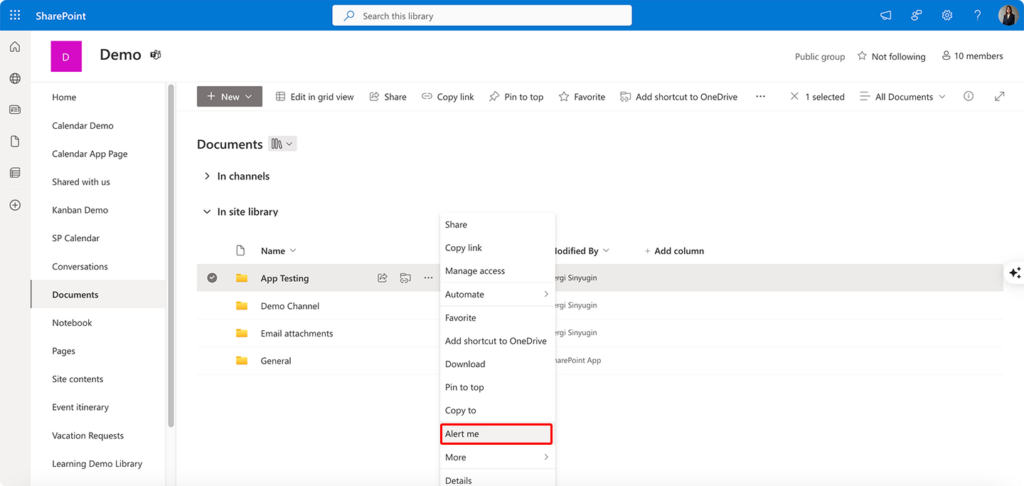
3. Choose How Many Days Before to Remind
Example: 3 days before due date.
4. Customize the Message
You can write a personal reminder like:
“Hi [Assigned To], just a friendly reminder that your task [Title] is due on [Due Date].”
5. Save the Flow
Power Automate will handle the rest.
It will check every day and send reminders automatically.
Bonus Tips
• You can edit your flow anytime in Power Automate.
• Add conditions like “Only send if Status is not Completed”.
• Send reminders via Teams message instead of email (just add a Teams action).
Real-Life Example For Automated Reminders & Alerts in SharePoint
Imagine you’re managing a Project Tasks list.
Each task has a Due Date and Assigned To field.
Here’s what your automated reminder could do:
Every morning, Power Automate checks your list.
If a task is due in 3 days and the Status ≠ Completed,
it sends an email to the person assigned.
Result? No one misses their deadlines, and you don’t need to chase them!
Wrap-Up
Setting up automated reminders and alerts in SharePoint isn’t just a nice-to-have
it’s a productivity booster for your whole team.
• For quick notifications: use “Alert Me”
• For smart, condition-based reminders: use Power Automate
Whether you’re tracking project tasks, document approvals, or renewal dates
these tools will make sure nothing slips through the cracks.