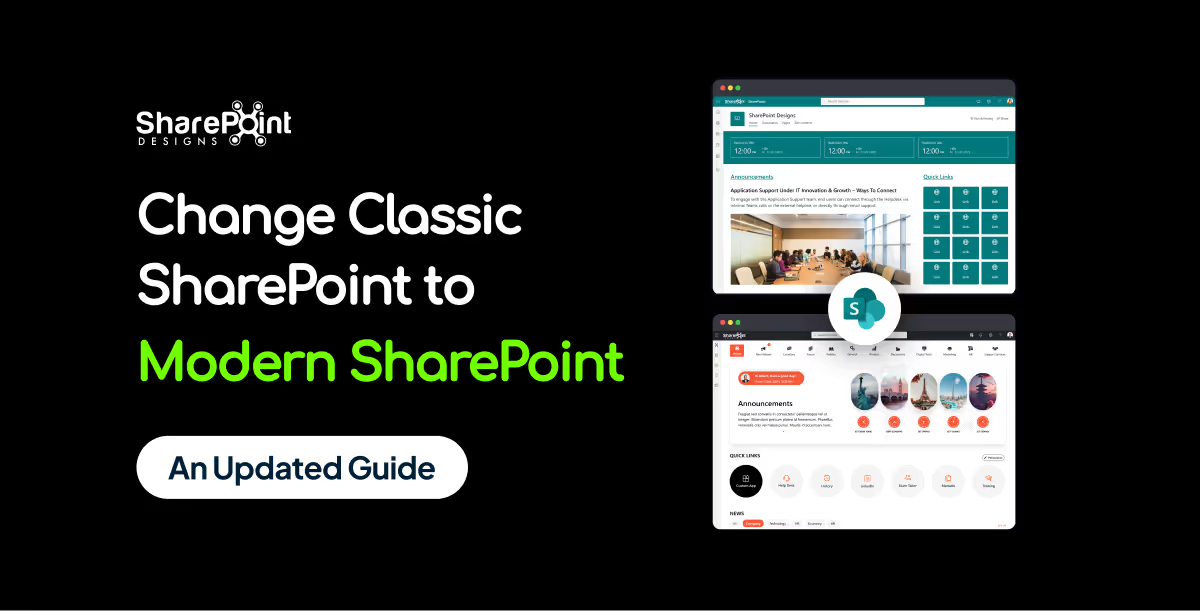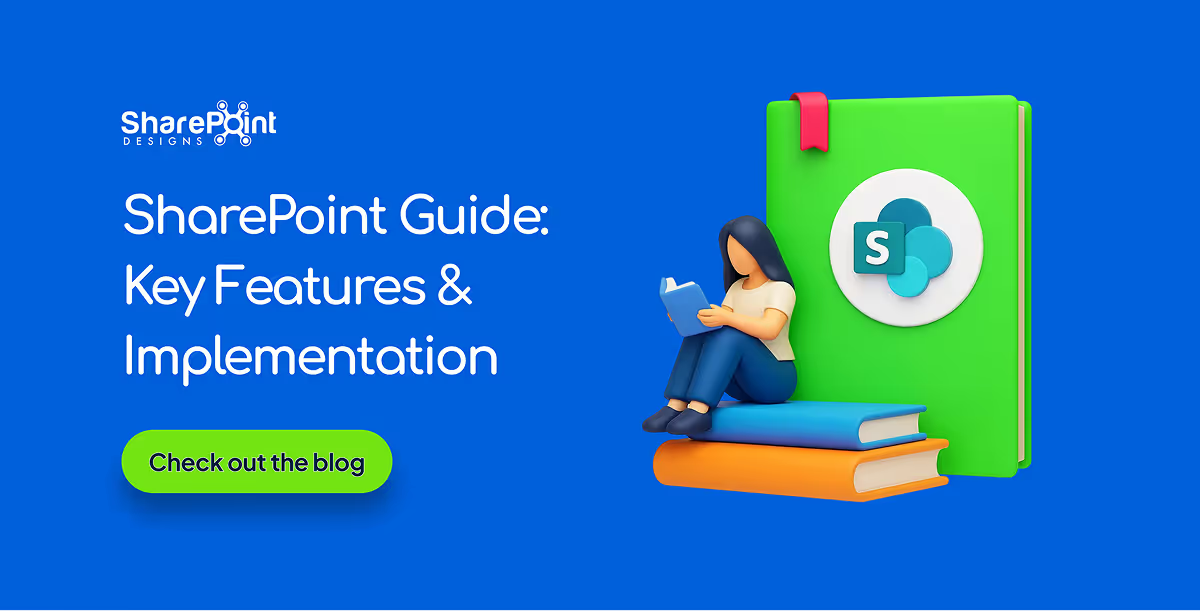Published Date -
How to create a SharePoint site-A Step-by-Step Guide
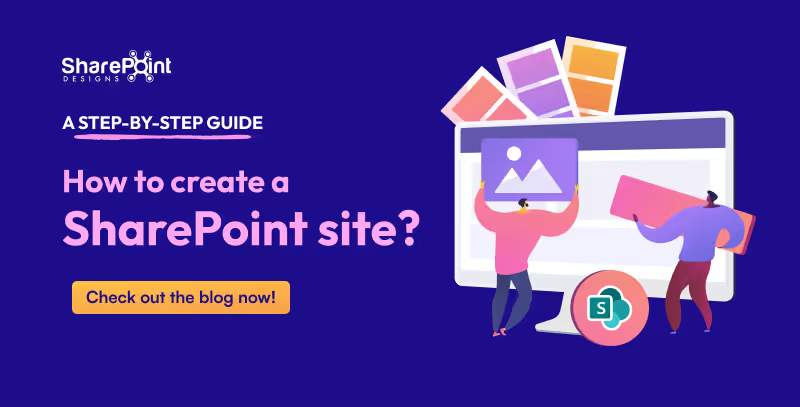
A well-structured intranet is essential for organizations to enhance communication, foster collaboration among users, and efficiently manage important documents. Microsoft offers a powerful and flexible platform called SharePoint, which enables the creation of exclusive intranets tailored to an organization's needs using both built-in and customizable web parts. This guide will walk you through building a simple intranet using only the out-of-the-box components available in SharePoint Online.
Step 1: Site Creation
Follow these steps to create your SharePoint intranet:
1. Navigate to the SharePoint Admin Center:
- Go to the Microsoft 365 admin center (admin.microsoft.com).
- Select SharePoint from the left-hand menu.
- Click on Active Sites --> Create to start creating a new site.

2. Choose the Type of Site:
You can select from Team Site or Communication Site based on your needs:
- Team Site: Ideal for collaboration within smaller groups or teams working on projects.
- Communication Site: Best for sharing news, reports, and information with a wider audience.
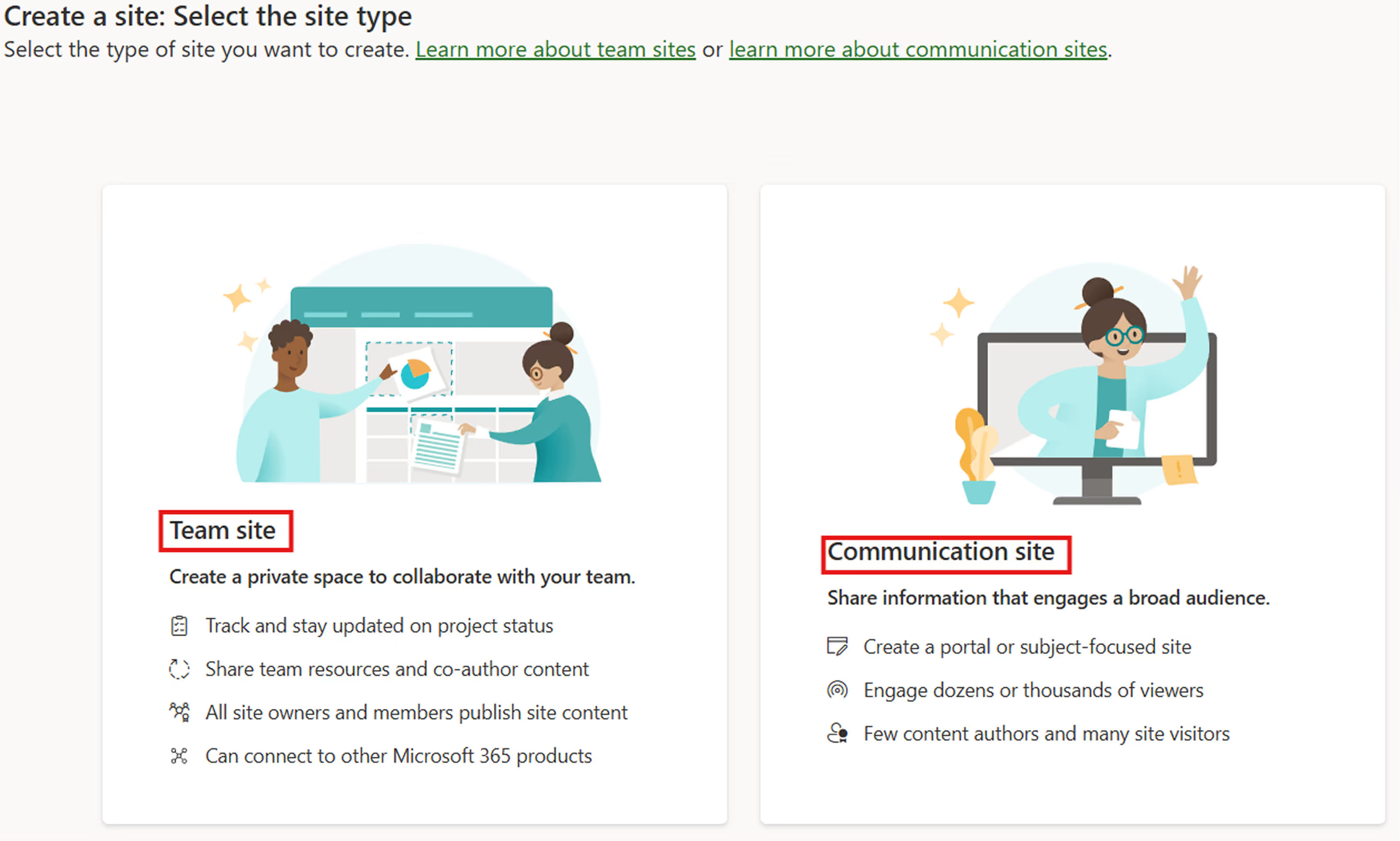
3. Select a Template:
SharePoint offers predefined templates like:
- Human Resources Template
- Learning Template
- Volunteer Template
Choose any of these templates to get started quickly or select the Blank Template to design your intranet from scratch.
4. Configure Site Details:
- Click on Use Template after selecting the template.
- Provide a Site Name that reflects the purpose of the intranet.
- Add the Site Owner who will manage permissions and content.
- Click Next to proceed.
5. Set Language and Timezone:
- Select the preferred Language and Timezone for your organization.
- Click on Create Site to finalize the site creation.
Step 2: Modifying Site Appearance in SharePoint
- Once the site is created, open it.
- SharePoint allows customization of the Theme, Font, Header, Navigation, and Footer.
- Click on the gear icon in the top-right corner and select "Change the look."
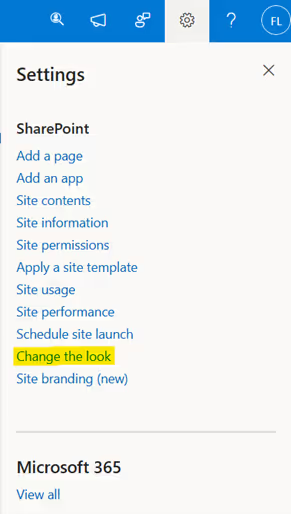
- In this section, you can modify various elements, including Navigation, Header, Theme, and more to personalize the site's appearance.
Step 3: Adding Web Parts in SharePoint
SharePoint provides the flexibility to add both Out-of-the-Box (OOTB) Web Parts and custom web parts to enhance site functionality.
- OOTB Web Parts: These include built-in components like Banner, Image Gallery, Button, Media, Weather, Events, Quick Links, Stream, etc.
- Custom Web Parts: If the available web parts do not meet specific requirements, custom web parts can be developed and deployed on SharePoint pages.
Now, let's explore a customized web part template sample to understand how we can build and integrate a tailored solution.

This SharePoint design template includes various components to enhance user experience and streamline organizational communication. Below is the purpose of each component:
1. Customized Suite Bar
- Displays the company logo with a custom suite bar color for branding.
2. Top Navigation
- Provides quick access to essential sections for better navigation.
3. Welcome Banner
- Displays the current date and time along with a custom message before the logged-in user’s name.
- Includes a multiple time zone clock that updates based on the selected location.
4. Let’s Wish
- A scrolling carousel showcasing employees with birthdays.
- Users can send customized birthday wishes via the “Let’s Wish” button.
5. Quick Links
- Displays frequently accessed links.
- Supports external links, customized icons, and allows opening links in a new or same window.
6. News
- Displays news posts created by users.
- Allows tagging news as Company News or Technology News.
- Users can sort and filter news posts.
7. New Employees
- Lists newly joined employees.
- Users can send greetings via a "Send Greetings" button.
8. Holiday
- Displays a list of company holidays.
- Users can filter holidays based on location.
9. Calendar
- Shows upcoming events within the organization.
- Users can add events to their Outlook calendar.
10. Footer
- Displays company copyright information for branding and legal purposes.
To learn more about this template or explore different SharePoint design templates, Click Here.
Implement Intranet for your Company in just 2 Days!!!
Conclusion
Building an intranet in SharePoint Online is a strategic move for organizations looking to enhance collaboration, communication, and document management. By leveraging out-of-the-box webparts, companies can quickly create a functional and engaging intranet tailored to their needs.
From site creation and customization to adding essential components like news, quick links, and employee engagement features, SharePoint provides a flexible and scalable solution. Whether using a predefined template or designing from scratch, businesses can optimize their intranet to improve productivity and connectivity across teams.
With the right setup, your SharePoint intranet can be come a central hub for information sharing and workplace engagement.
Ready to transform your organization’s digital workspace?
Additional Resources
How to create a document library in SharePoint
How to create SharePoint list
SharePoint webparts for modern intranet