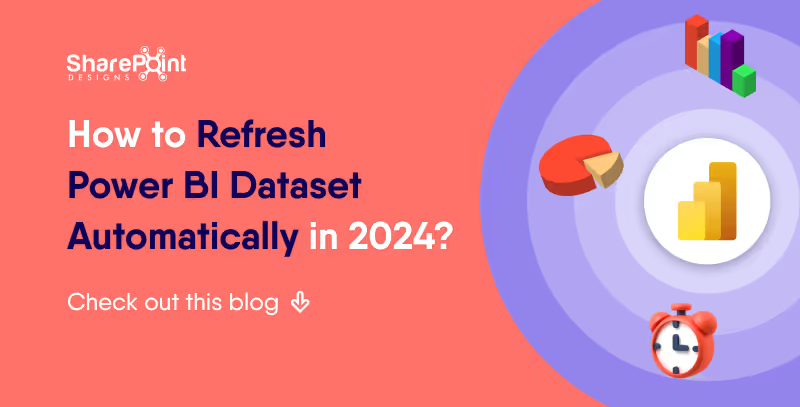Published Date -
Connecting SharePoint with Power BI for Data-Driven Dashboards
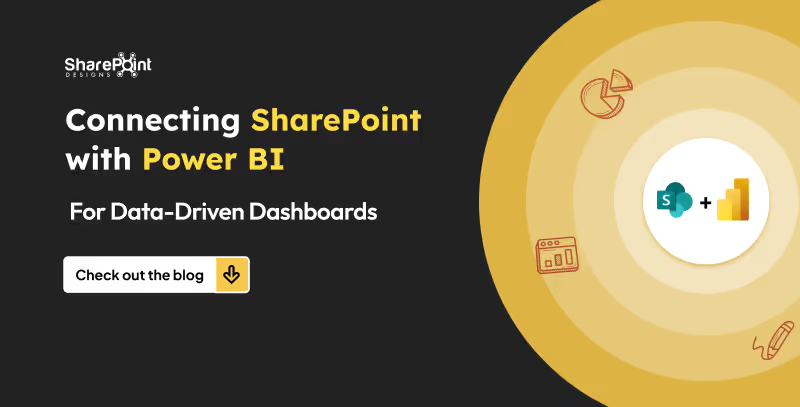
In today’s digital era, businesses rely on SharePoint for collaboration and data management. However, SharePoint alone cannot provide advanced analytics. By connecting SharePoint with Power BI, organizations can transform static lists and documents into interactive, data-driven dashboards that drive smarter decision-making.
Why Connect SharePoint with Power BI?
Integrating SharePoint and Power BI offers several advantages:
- Centralized Data Access: Use SharePoint as a single source of truth and visualize it in Power BI.
- Real-Time Insights: Keep dashboards updated with automated refreshes.
- Better Decision-Making: Convert raw SharePoint data into meaningful visualizations.
- Microsoft Ecosystem Integration: Both tools seamlessly connect with Office 365 and Azure.
How to Connect SharePoint with Power BI
1. Connect SharePoint Lists to Power BI
SharePoint lists often hold structured project or business data.
Steps to connect:
1. Open Power BI Desktop → Get Data.
2. Select SharePoint Online List.
3. Enter your SharePoint site URL (e.g., https://company.sharepoint.com/sites/project).
4. Sign in with organizational credentials.
5. Load the required lists into Power BI.
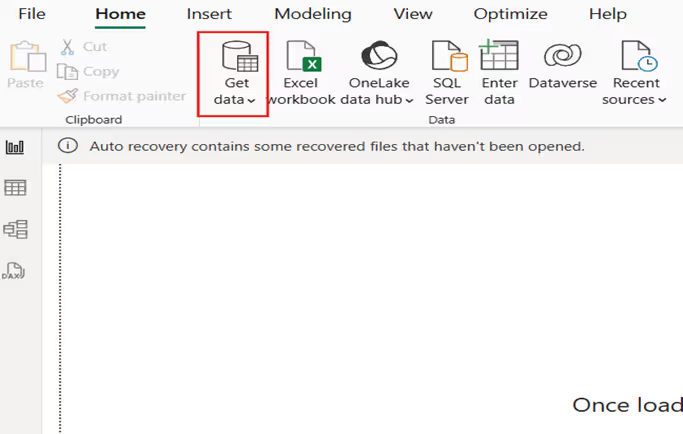
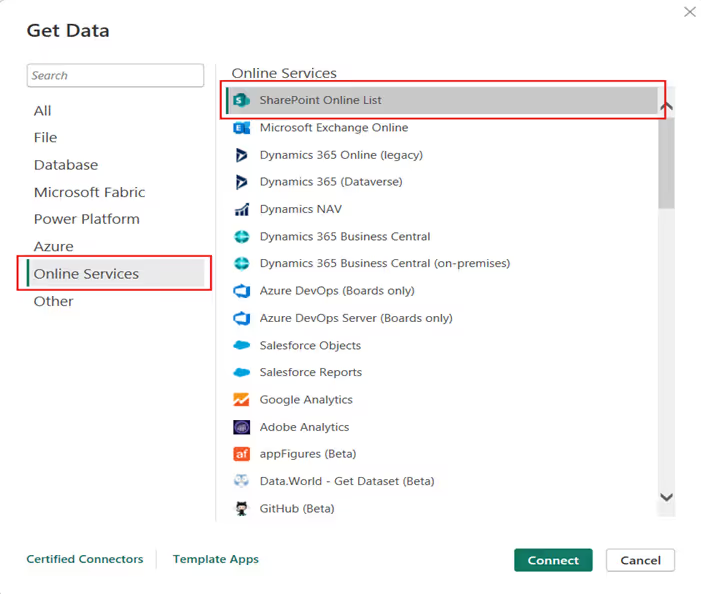
Best for: task management, issue tracking, and HR records.
2. Connect SharePoint Document Libraries (Excel, CSV)
If data is stored in SharePoint libraries (e.g., Excel or CSV files):
1. Copy the file or library URL.
2. In Power BI, choose Get Data → Web.
3. Paste the direct file link (make sure it ends with .xlsx or .csv).
4. Authenticate and load data.
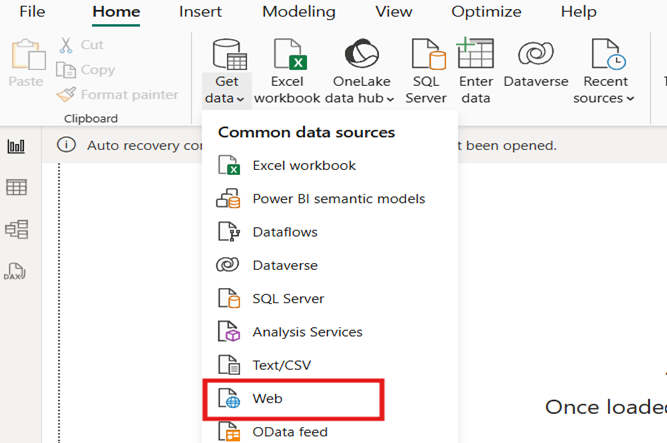
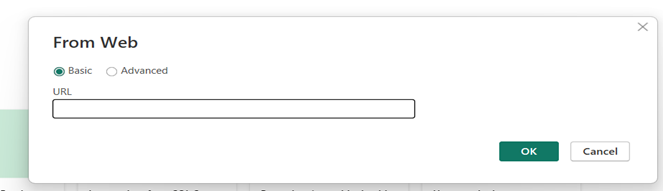
Best for: reports, KPIs, and financial data stored in Excel.
3. Automate Data Refresh in Power BI Service
After publishing your report:
- Go to Power BI Service → Datasets → Settings.
- Configure Scheduled Refresh.
- Ensure the SharePoint connection uses Organizational Account.
This ensures your dashboards always display the latest SharePoint data.
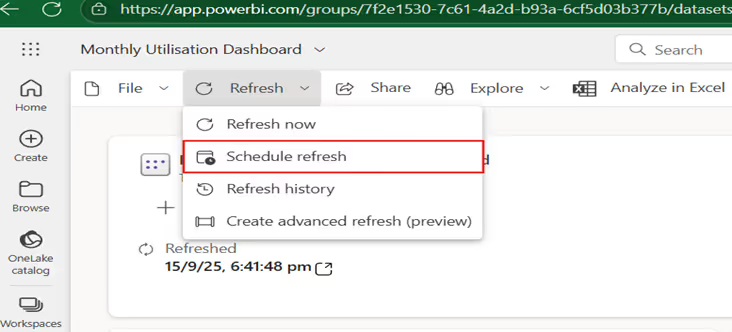
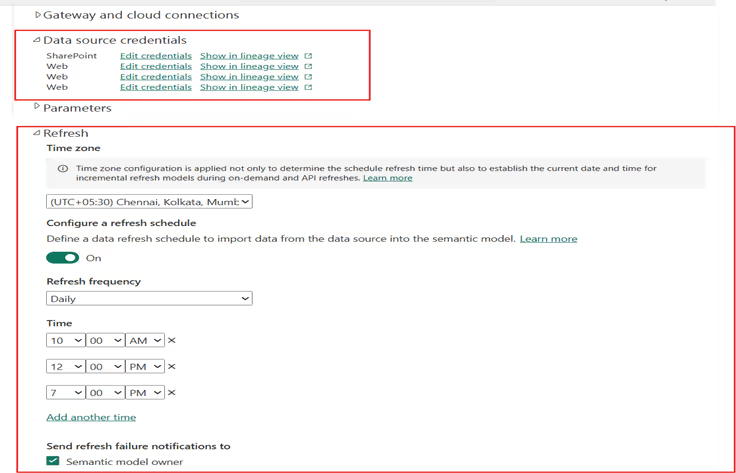
Best Practices for Power BI and SharePoint Integration
- Clean Data in SharePoint: Keep column names consistent.
- Pull Only What You Need: Filter lists to improve performance.
- Use Role-Based Security: Power BI respects SharePoint permissions.
- Combine Multiple Sources: Blend SharePoint with SQL, Excel, or cloud apps for deeper insights.
Real-World Use Cases
- Project Management Dashboard: Monitor deadlines, risks, and milestones.
- HR Analytics Dashboard: Track employee onboarding, training, and leave records.
- Operations Dashboard: Manage support tickets, issue trackers, and compliance data.
Conclusion
Connecting SharePoint with Power BI empowers businesses to turn everyday data into actionable insights. Whether for project tracking, HR analytics, or operations, this integration helps teams make data-driven decisions faster and smarter.
Related Blogs:
A guide to embed Power BI report in SharePoint